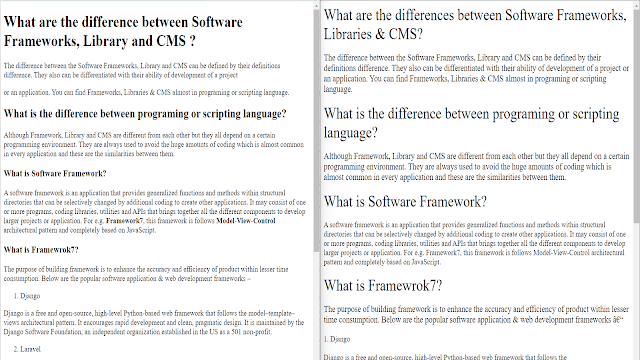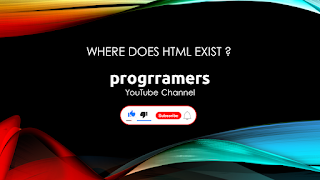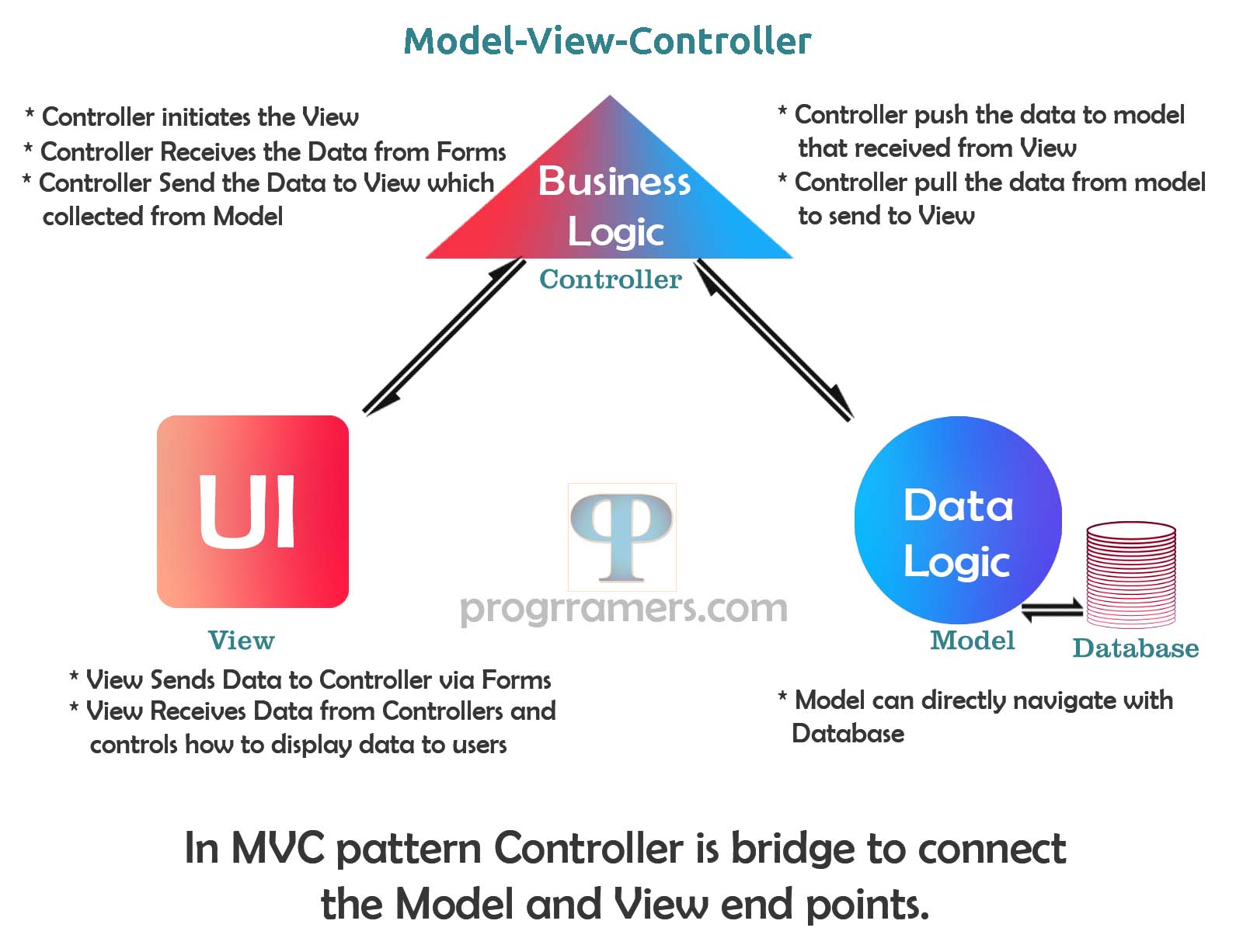Machine learning is a rapidly growing field with a wide range of career opportunities. Machine learning engineers, data scientists, and other machine learning professionals are in high demand across all industries, from tech giants to startups.
Here are some of the most popular career paths in machine learning:
- Machine Learning Engineer: Machine learning engineers design, build, and maintain machine learning models and systems. They work on data collection, preprocessing, model training, and deployment.
- Data Scientist: Data scientists use machine learning and statistical techniques to analyze data and extract valuable insights. They often work with large datasets to solve complex business problems.
- Research Scientist: Research scientists are typically involved in cutting-edge research in machine learning and artificial intelligence. They may work in academia, industry research labs, or at tech companies.
- AI/ML Researcher: AI/ML researchers focus on advancing the field of machine learning by developing new algorithms and models. They often publish their findings in academic journals and conferences.
- Data Analyst: Data analysts work with data to identify trends, create visualizations, and provide actionable insights for decision-makers. Machine learning is often used to enhance their analytical capabilities.
- Computer Vision Engineer: Computer vision engineers specialize in developing algorithms and models for image and video analysis. They work on applications like facial recognition, object detection, and autonomous vehicles.
- Natural Language Processing (NLP) Engineer: NLP engineers work on language-related tasks, such as text analysis, sentiment analysis, chatbots, and language translation using machine learning techniques.
- Robotics Engineer: Robotics engineers use machine learning to enhance the capabilities of robots, making them more adaptive and intelligent. They work in fields like autonomous robotics and industrial automation.
- AI Ethics and Fairness Researcher: With the growing concern over AI bias and ethical issues, there is a demand for professionals who specialize in ensuring AI and ML systems are developed in a responsible and unbiased manner.
- Machine Learning Product Manager: Product managers with expertise in machine learning oversee the development of ML-based products and services, ensuring they align with business goals and user needs.
- Machine Learning Consultant: Consultants help organizations implement machine learning solutions, providing expertise on strategy, model selection, and system integration.
- AI/ML Instructor or Educator: As the demand for machine learning knowledge grows, there are opportunities to teach and educate others through courses, workshops, and online tutorials.
- AI/ML Entrepreneur: If you have a novel machine learning idea, you can start your own AI/ML company. This path often involves a combination of technical skills and entrepreneurial abilities.
To get started in a machine learning career, you will need a strong foundation in computer science and mathematics. A bachelor's degree in computer science, mathematics, or a related field is required for most machine learning jobs. Many employers also prefer candidates with a master's degree or PhD in machine learning, artificial intelligence, or a related field.
Keep in mind that the machine learning field evolves rapidly, and new roles and opportunities may emerge. To build a career in machine learning, it's important to continuously update your skills, stay informed about the latest developments in the field, and consider formal education or certifications if necessary. Networking and participating in machine learning communities and conferences can also be beneficial for career growth.
Manchine Learning Jobs
Here are some tips for finding a machine learning job:
- Network with other machine learning professionals. Attend meetups, conferences, and other events where you can meet people who work in the field of machine learning.
- Contribute to open-source machine learning projects. This is a great way to gain experience and demonstrate your skills to potential employers.
- Build a portfolio of your work. This could include machine learning projects you have worked on, blog posts you have written, or tells you have given.
- Prepare for machine learning interviews. There are many resources available online and in libraries that can help you prepare for machine learning interviews.
- The job outlook for machine learning engineers and other machine learning professionals is very positive. The Bureau of Labor Statistics projects that employment of machine learning engineers will grow 22% from 2020 to 2030, much faster than the average for all occupations.
If you are interested in a career in machine learning, there is no better time to get started. The field is growing rapidly and there are many opportunities for talented and motivated individuals.
You can Also Read